Any webpage requiring an FAQ should at minimum use:
- Text Editor Component (or Text Editor with Of Note)
– should contain header
– should contain an introduction to the FAQ - FAQ Component
– contains the questions and answers
Example FAQ Pages
Using two rows:
- First row: Text Editor — contains Page Title and opening description
- Second row: FAQ — contains questions and answers
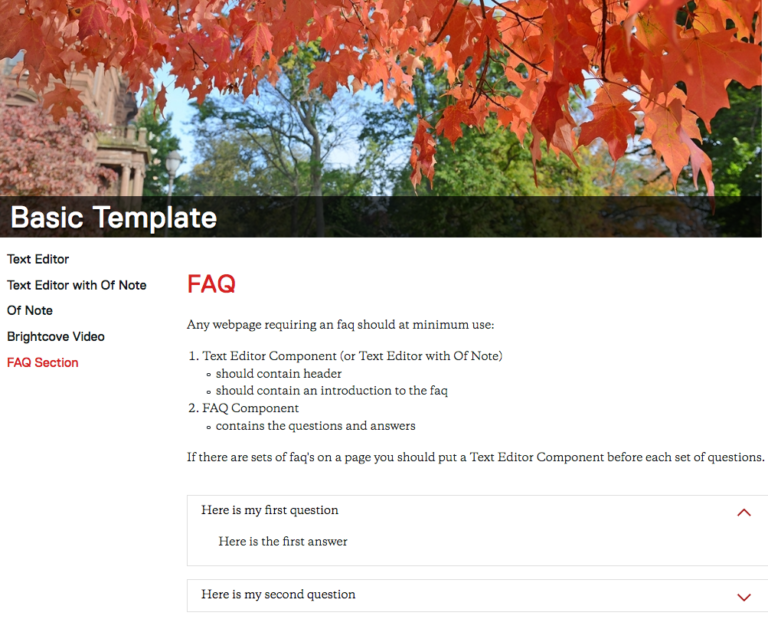
Using two rows:
- First row: Text Editor — contains Page Title (for Majors) and FAQ description (FAQ)
- Second row: FAQ — contains questions and answers
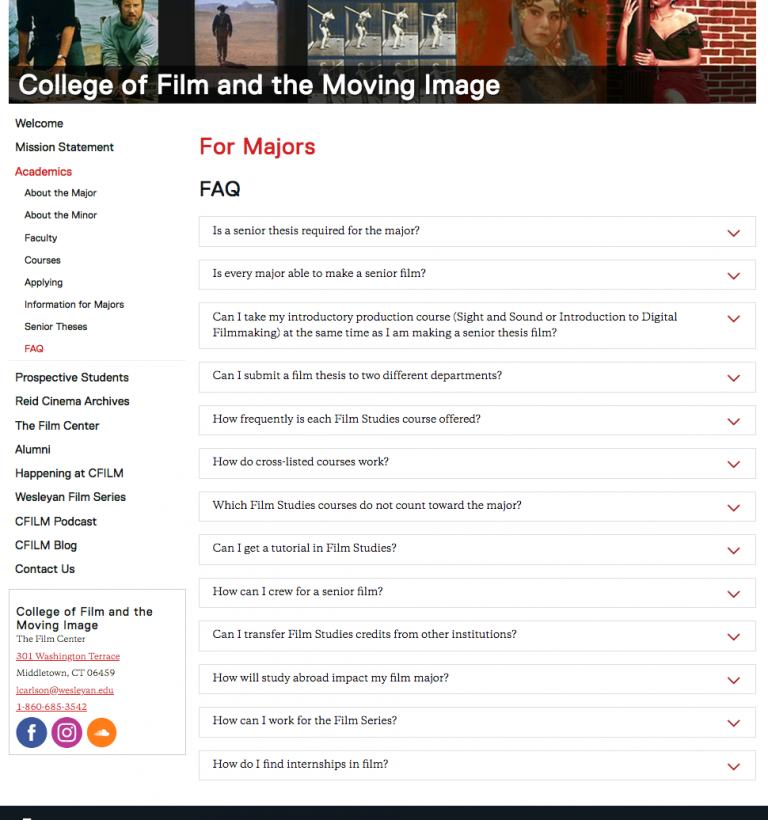
Using four rows:
- First row: Text Editor — contains Page Title (Check-In FAQs) and opening description paragraphs
- includes the introduction to the first set of faq’s
- Second row: FAQ — contains questions and answers for the first set of FAQ’s
- Third row: Text Editor — contains the introduction to the second set of FAQ’s
- Fourth row: FAQ — contains questions and answers for the second set of FAQ’s
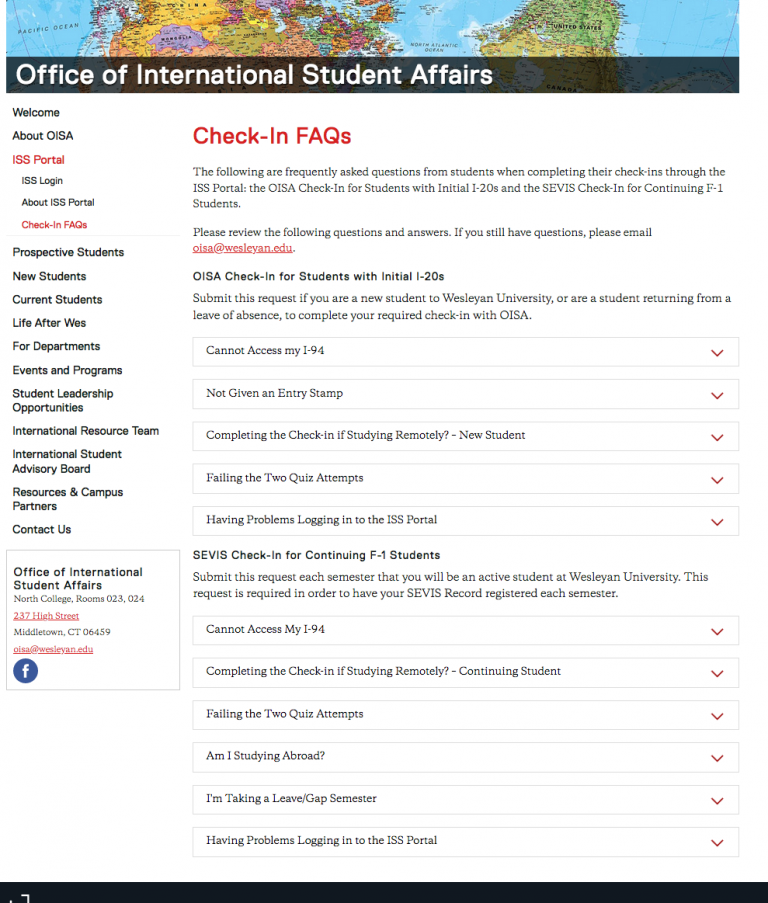
Using the FAQ Component
- Click Add Content from the left side of the top bar in Cascade.
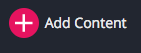
A dropdown will appear, allowing you to choose what type of content you want to add to your website
- Select New Page
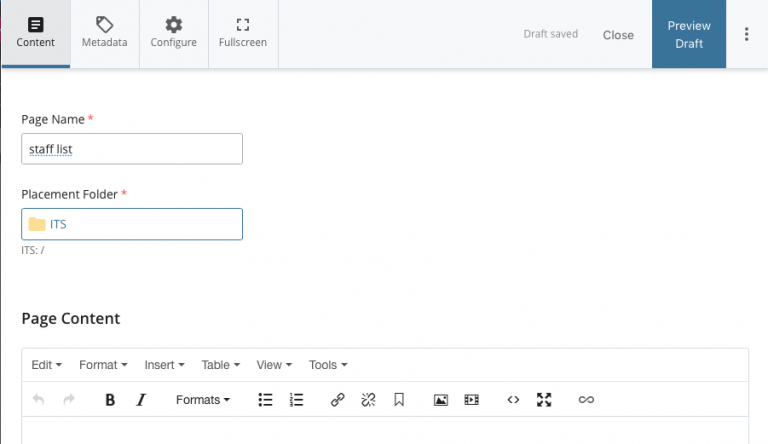
- The Page Name is part of the url
- use all small letters
- don’t have any spaces
- you can use underscore (_) or dash (-)
- In this example the name of the page is “stafflist”
- In this example the URL will be :
http://www.wesleyan.edu/its/stafflist.html - Editing Metadata:
There are two main fields in the metadata that you should edit- Display name: what shows up in the navigation bar, if indexed
- in this example we put Staff List — that will show up in the navigation
- Title: browser tab name, default book mark name, very good for searchability
- in this example we put Staff List (the Information Technology Service was already there — you should leave your department name in the title field)
- Display name: what shows up in the navigation bar, if indexed
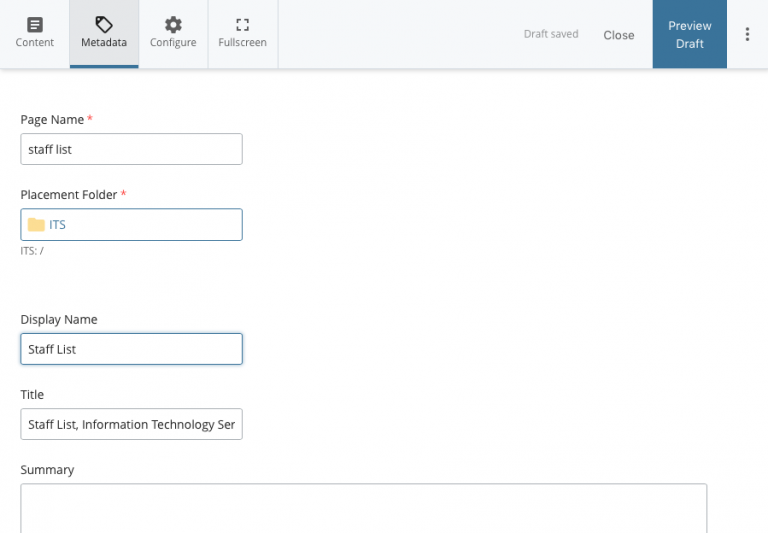
- go back to the Content tab
- add your content to the Component section
- Select the Text Editor radio button
- Put a Title on the page using Header 1 formatting
- include an introductory paragraph(s)
- Use the green plus sign to add a new Row
- use a new row to add a new component to the page (in this example we will add an faq component)
- Select the FAQ radio button
- enter the Question/Answer
- use the green plus sign in the FAQ section to add new questions
- use the up and down arrows to re-order questions
- Select the Text Editor radio button
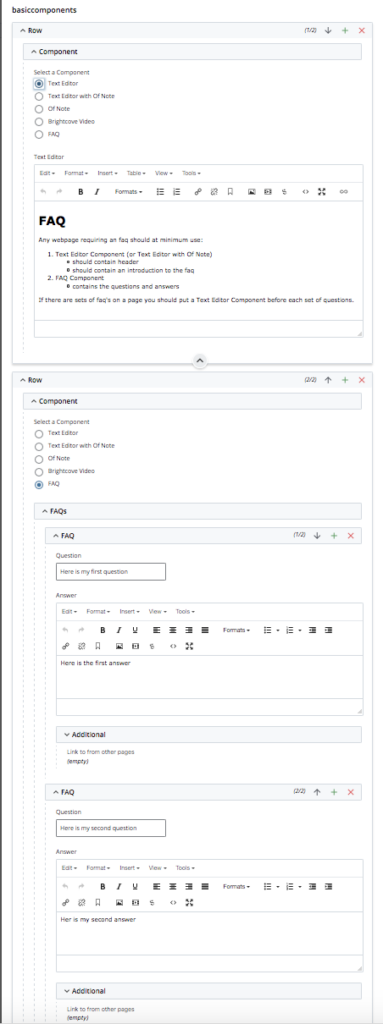
- If another section of questions are needed add:
- A row with Text Editor with introduction
- A row for additional FAQs
- When your edits are done:
- Press the Preview Draft button
- If the draft looks good in Cascade
- Press the Submit button to save your changes to the database

