Deleting old files in Cascade is easy. You can delete pages, images, pdfs, or entire folders that you no longer use on your site. If you no longer use a file, it is best to delete it so that your site remains neat and uncluttered.
Deleting Files Video Documentation
1. Locate the page, image or folder you want to delete in the navigation to the left.
2. Right click the filename with your cursor to reveal a dropdown menu.
- If you have a MAC style mouse and don’t have the right click feature enabled, follow these directions to allow right clicking.
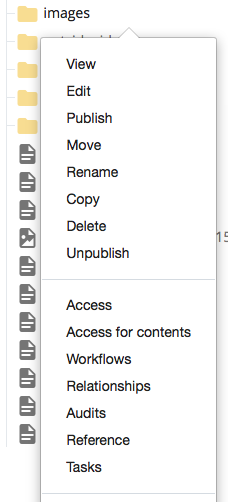
3. From the menu, click on Delete as shown below.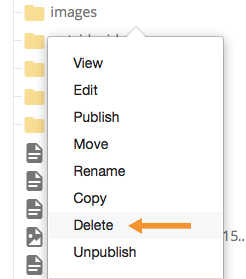
4. On the resulting page, select the box labeled “Un-publish Content” and make sure that the file is deleted from both destinations by checking the PROD and the Staging boxes.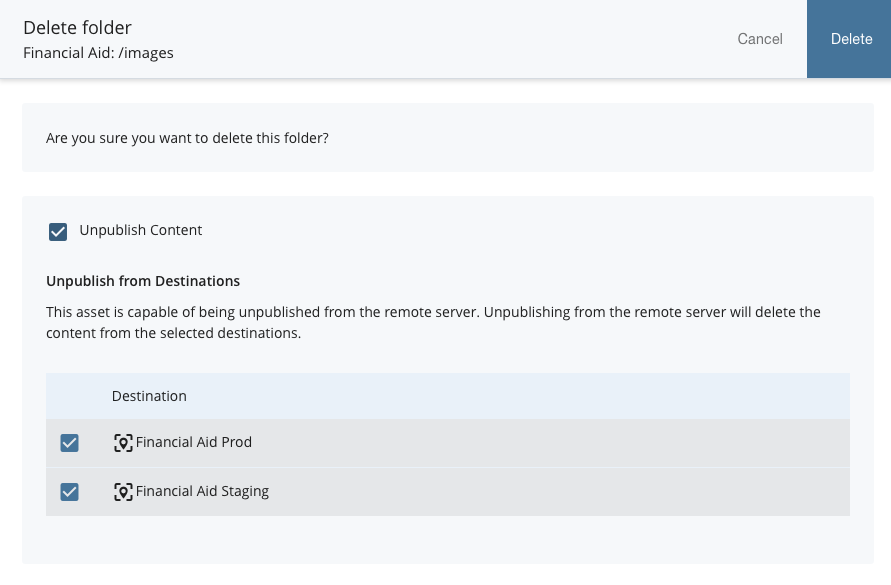
5. Click the blue Delete button in the upper right of the screen.
6. You will see a notification that your delete was successful.

Note that you can delete images, pdfs or folders by following these steps. You can also delete a file by clicking on the filename in the Cascade navigation, and then clicking on More tab as shown below.
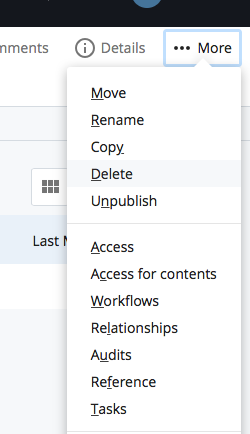
1. Click on Delete from the menu that appears.
2. Check the appropriate boxes on the resulting page, and click Delete.
3. You will see a notification that your delete was successful.


