Sometimes in the process of editing your cascade website you delete a page from cascade but it does not delete from the server. We refer to these pages left on the server as “orphan pages”.
You generally find these pages through a search — the page comes up through search results and you can see it through your browser, but you do not have a page with that name in cascade.
The following are instructions for deleting an orphan page:
- make a page with the same name
- if the page has the url http://www.wesleyan.edu/yoursite/mypage.html
- highlight the Base Folder ( this example is using Financial Aid)
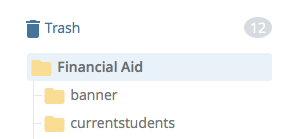
- make a page in the Base Folder called mypage
- Press the “Preview Draft” button (don’t worry about how it looks — you just need a file named the same as the orphan page)
- Press the “Submit” button
 to save your changes to the database.
to save your changes to the database.
- highlight the Base Folder ( this example is using Financial Aid)
- if the page has the url http://www.wesleyan.edu/yoursite/about/mypage.html
- highlight the about folder

- create a page in the about folder called mypage
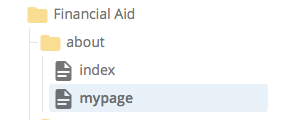
- to create a new page you generally go to Add Content>> New Page
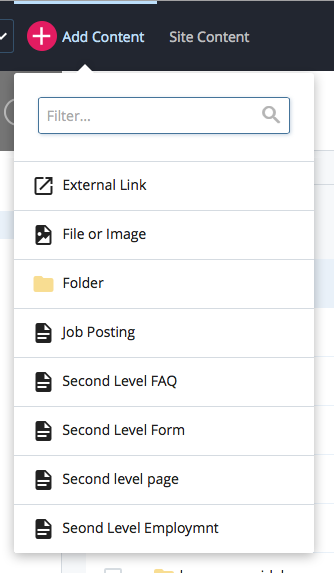
- you don’t need any data/content
- you don’t need any meta data
- submit the page — creating an empty page with no content
- highlight the about folder
- if the page has the url http://www.wesleyan.edu/yoursite/mypage.html
- Unpublish the page,
- right click the page and select “Unpublished” from the dropdown menu
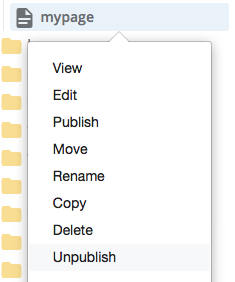
- click Submit
- right click the page and select “Unpublished” from the dropdown menu
- check to be sure the page was removed from the server
- using browser go to the url of the orphan page
- be sure you get “page not found”
- delete the page you just made in cascade
- highlight the page you created
- Right click >>Delete
- submit the delete

