This section covers the basics of how to access and edit an existing page, best practices for editing and how to save your changes.
Edit an Existing Page Video Documentation
Step 1
- Login to Cascade
- Using the SITE: Go to a Site dropdown to select to the webarea where the webpage is located
Step 2
- In the Site Content column click the filename of the page to be edited
- you will see the page as it looks in production
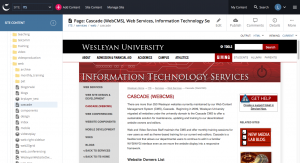
- Select the Edit button

- use the wysiwyg editor to format the page content
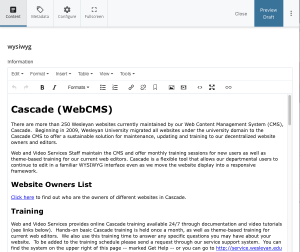
Step 3
- use the blue Preview Draft button
 at the top right of the page to create a personal draft of the page to preview your edits
at the top right of the page to create a personal draft of the page to preview your edits - click the Submit button
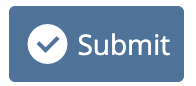 on the top to save your edits into Cascade
on the top to save your edits into Cascade - Click the Publish button
 to publish the edited page to the server
to publish the edited page to the server

